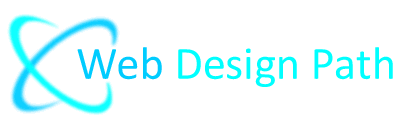How to Install Joomla Quickstart Package
Follow this guide for all our Joomla Templates
The difference between the Template and the Quickstart Package
The Quickstart Package is the exact copy of a template's demo website which includes:
- Joomla CMS
- all extensions that are used on the demo website
- installed and configured website template
- sample data such as web pages, modules etc.
The Joomla Template is responsible only for the website layout and does not contain any sample data. If you have a live website already and want to keep all your data you can install only the template and assign all of your modules to the new template layout. In case you want a new website or a redesign an old one then it is best to install a quickstart package.
How to Install Joomla Quickstart Package
If you already know all the necessary FTP and database access details then you can install the quickstart package quickly and easily in just a few minutes.
Make sure that your server meets the technical requirements for running Joomla (CMS), for the latest information please follow the link at docs.joomla.org
If you have difficulties you can always order any of our services, we will be happy to help.
The fastest and easiest way to build your website is to install the demo copy of our site. There are several ways to install it, but here we will focus on installing the quickstart package manually via FTP and for this method you only need to know your FTP and database access details.
Step 1: Download the Template Package
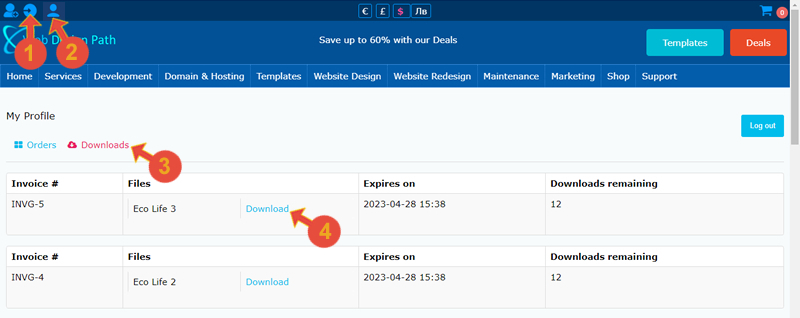
Step 2: Extract the zip Pack
After downloading the full package, you have to extract it by right-clicking and selecting the "Extract All" option.
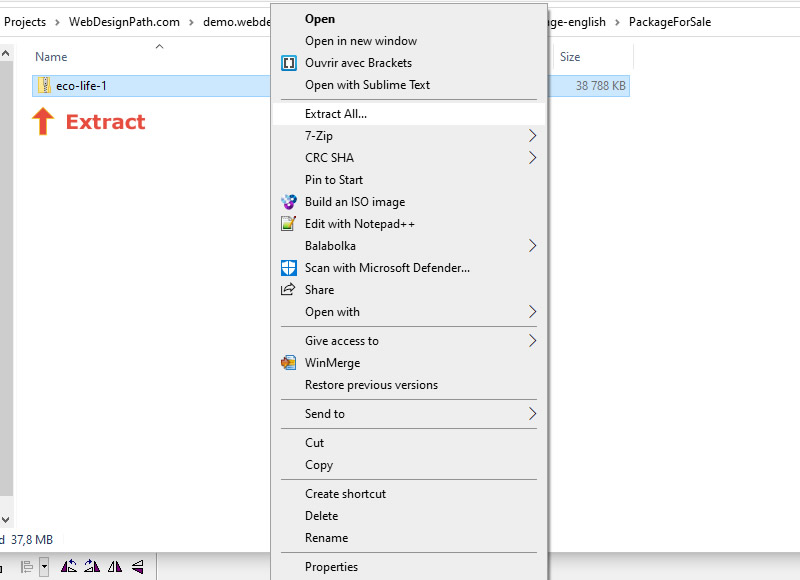 Once you open the extracted full pack you will see the quickstart package folder.
Once you open the extracted full pack you will see the quickstart package folder.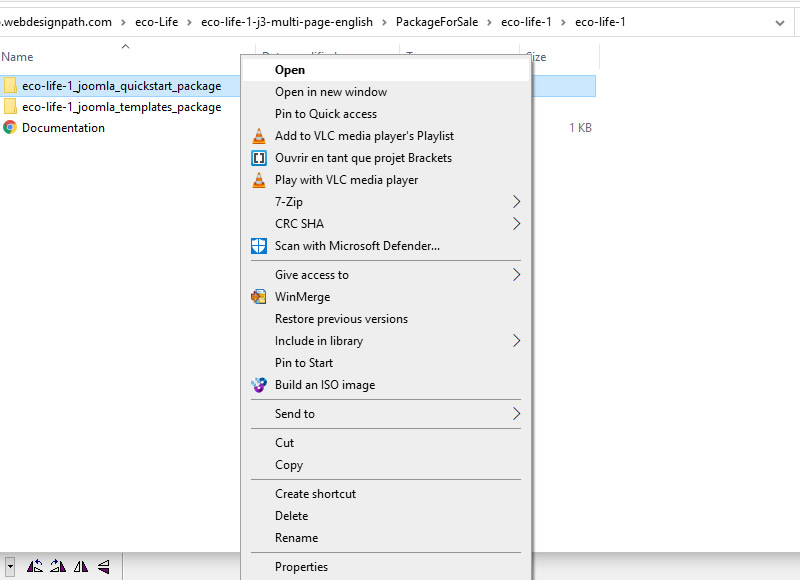 After opening the quickstart folder you will find the quickstart.jra and the Akeeba kickstart.php file included.
After opening the quickstart folder you will find the quickstart.jra and the Akeeba kickstart.php file included.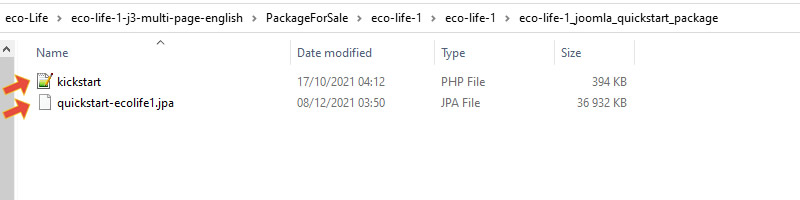
Step 3: Upload the Quickstart pack to your server
You have to upload the quickstart-ecolife1.jra and Akeeba Kickstart file to the same directory on your server. For this example we will use FileZilla. You can use File Manager in your hosting cPanel, you can open cPanel -> File Manager and go to your website directory (folder) to upload the files.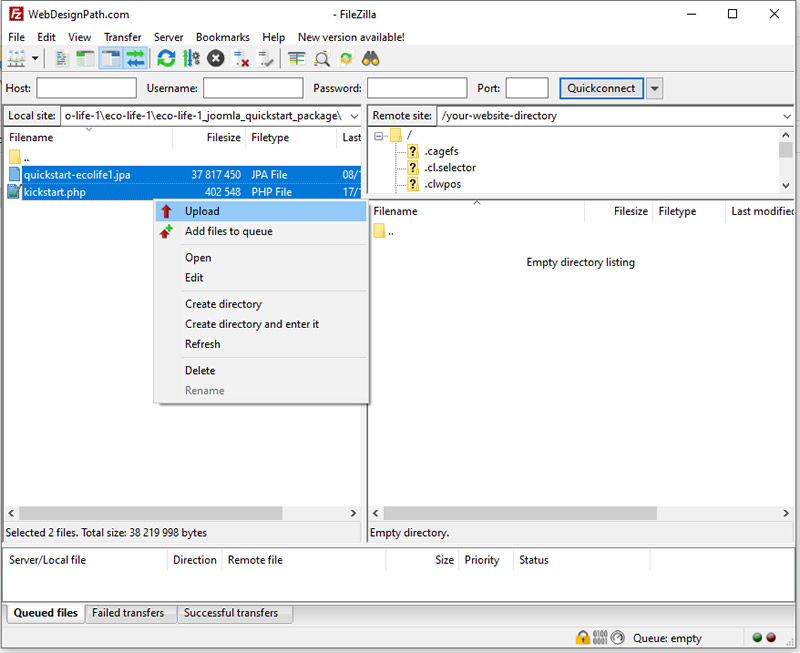
Step 4: Unpack the quickstart.jra package
Run Akeeba Kickstart in your browser by typing your domain including the file name "kickstart.php", for example: www.YourDomain.com/kickstart.php and follow the onscreen instructions.
Agree with Akeeba Kickstart Policy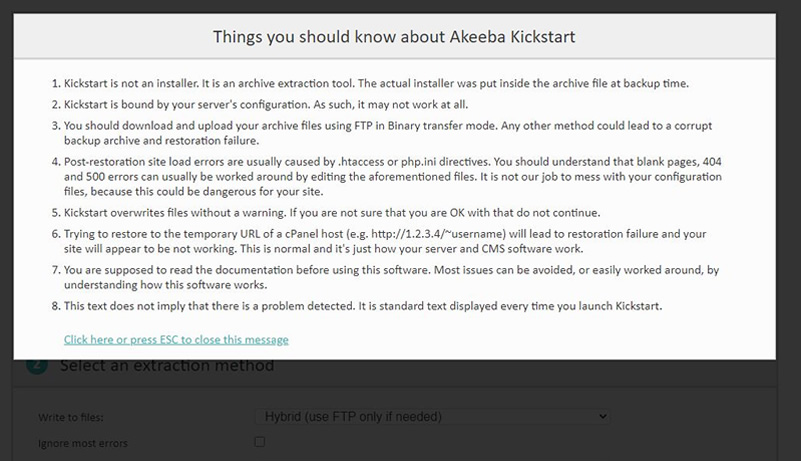
Click Start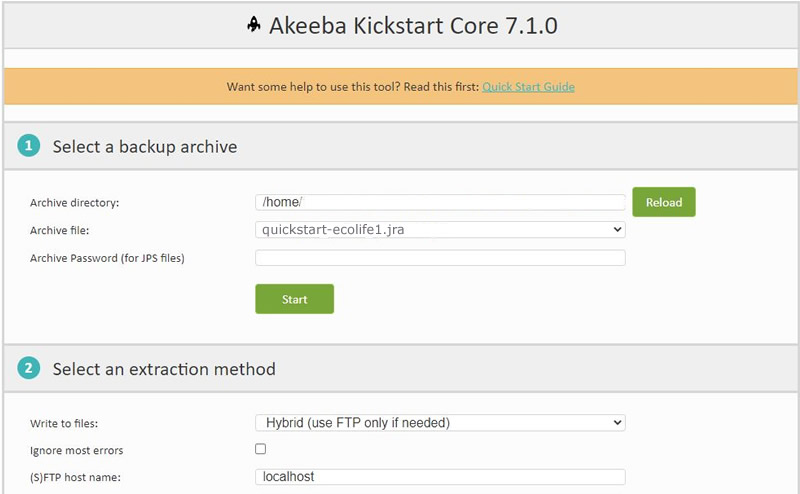
After unpacking the package, you can click on the button "Run the Installer"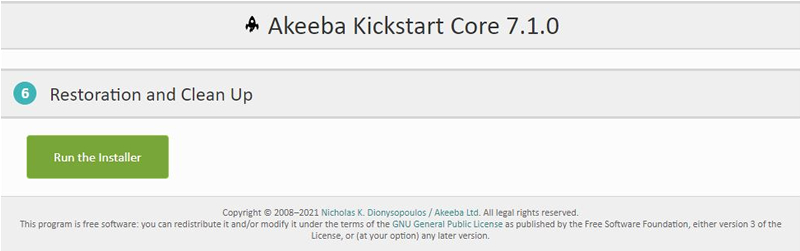
Step 5: Start the installation - click Next
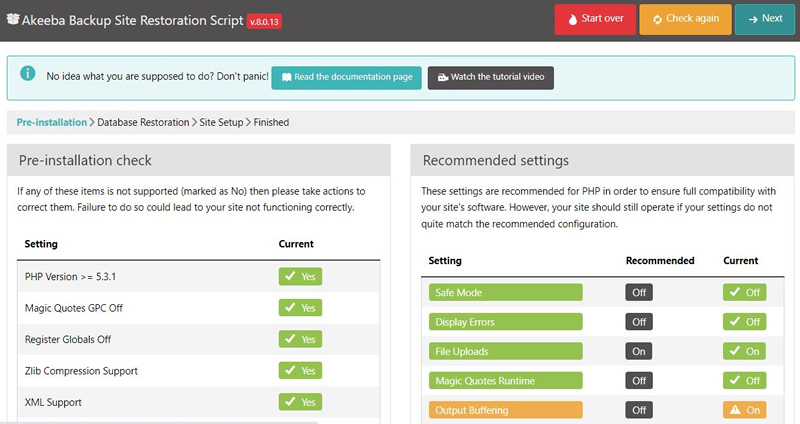 The Database Configuration Section will be opened. Enter the username, password, database name and click Next.
The Database Configuration Section will be opened. Enter the username, password, database name and click Next.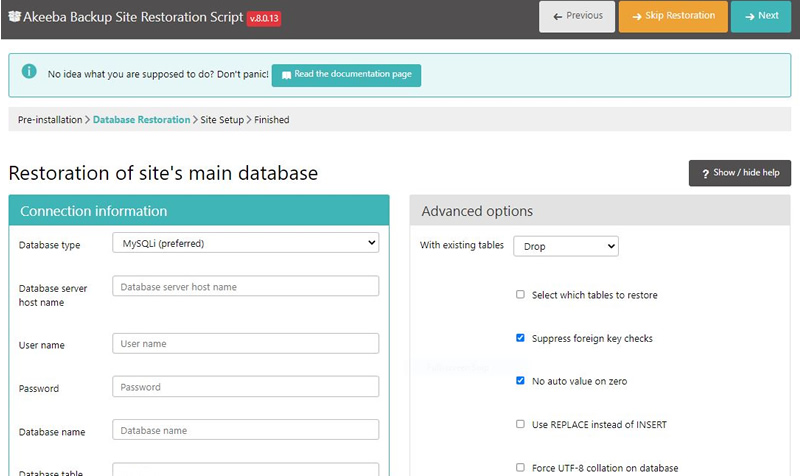 Click Next step
Click Next step 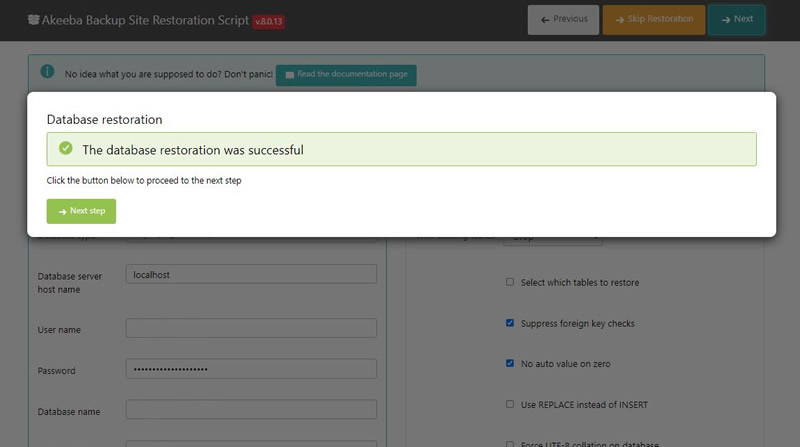
Enter your site name, email address, password and click Next. By default the username is webdesignpath.com which you can change it immediately after installation by logging in to the administrator section of your site.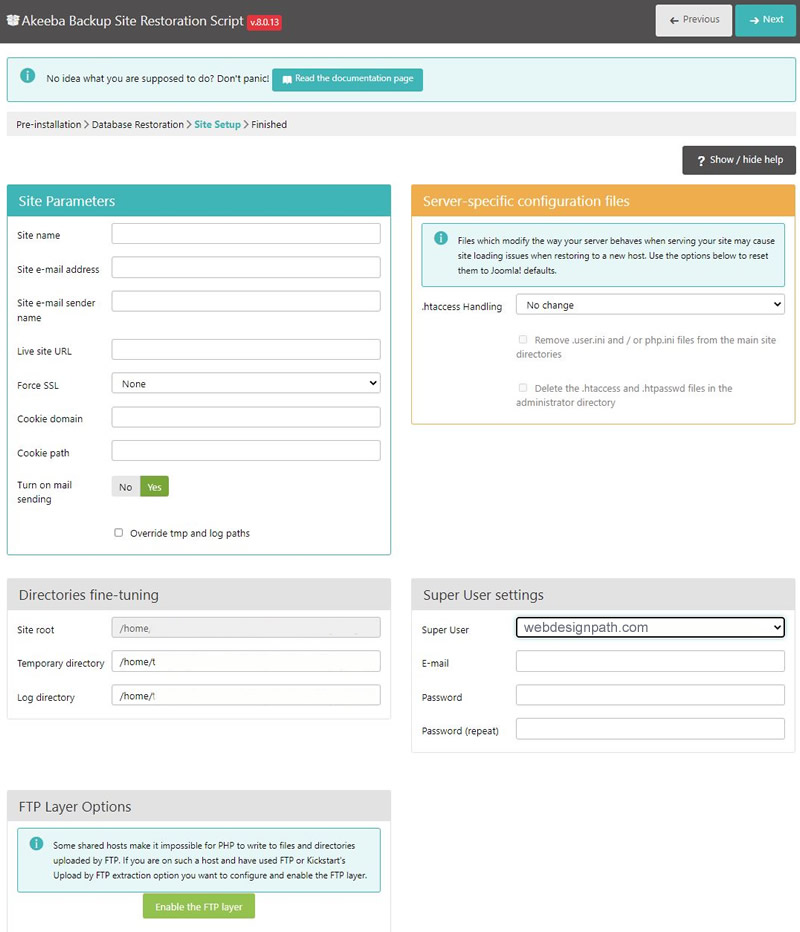 Close this window
Close this window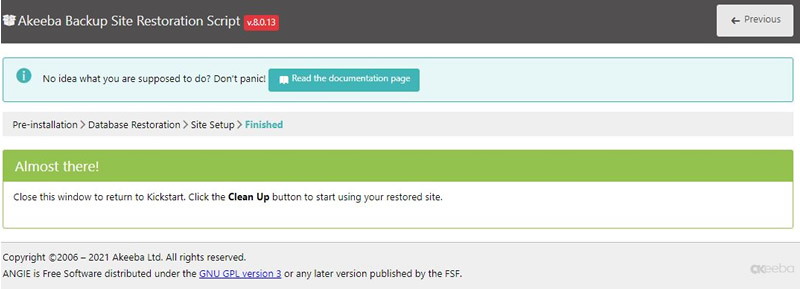 Click Clean Up button
Click Clean Up button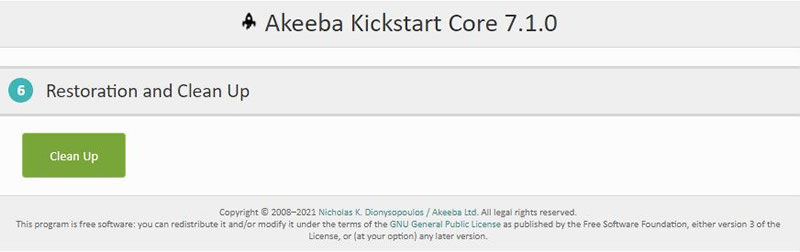 Click on the buttons to visit the front or back-end of your new website.
Click on the buttons to visit the front or back-end of your new website.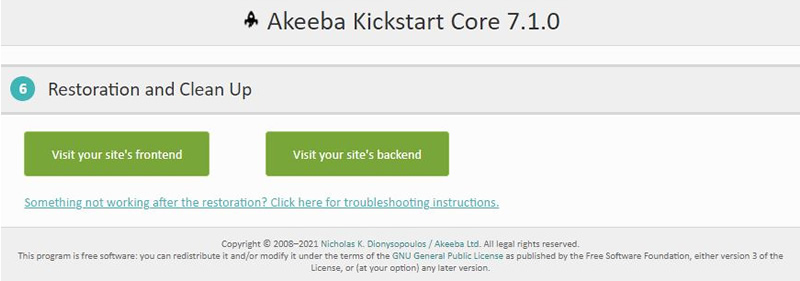
Step 6: Done
Congratulations, now you have the same website like our demo site and can go to www. YourDomainName.com /administrator to access Joomla Administrator application, also known as the Back-end, Admin Panel or Control Panel of your website.
If you need help with your Joomla website you can always reach out to our team for a free no obligation quote.